UI/UX
Table and Variable Autocompletion in Transformations
As we announced a few weeks ago, we now have a half screen mode for code blocks available. You can edit code while seeing the whole transformation. However, even with the improvement, typing table and variable names can be very tricky.
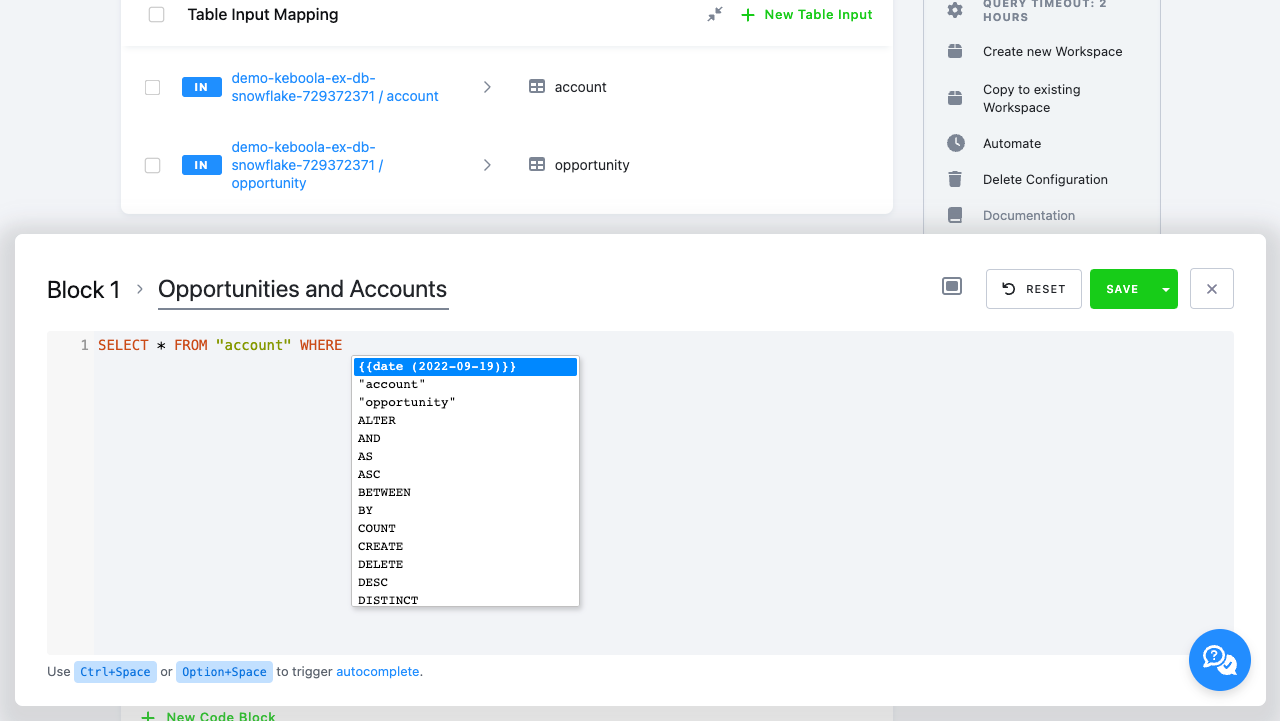
To improve code editing even more, we've just added autocompletion support to the editor.
Currently, it supports autocompletion of:
- Language specific reserved words
SELECT,UPDATE, etc. in SQL transformationsimport,while, etc. in Python transformations- Tables you added to Input Mapping or Output Mapping
- When working with Python or R transformations, a relative path will be suggested (e.g.,
in/tables/cars.csv). - Variables you defined in your transformation (also with values)
To trigger autocompletion, use Ctrl+Space or Option+Space as you would in your favourite IDE/editor. When triggered
- after typing
", it will suggest available tables. - after typing
{{, it will suggest available variables. - in other cases, it will suggest everything (see the screenshot above).
Update: September 19, 2022
We have added another way to trigger autocompletion – using Option+Space. Also, the autocomplete feature is now better highlighted in the UI.
Read more in our documentation.