Introducing Snowflake SQL Workspace Key-pair Migration Tool
We’re excited to introduce a new tool that simplifies migration process from password to the more secure Key-pair authentication within Snowflake SQL workspaces. It enhances security and allows you to be prepared for Snowflake’s future deprecation of the single-factor password authentication.
Why Migrate to Key-pair Authentication?
As mentioned in our recent post and in our documentation, Snowflake will deprecate single-factor password authentication in the near future. After November 30th, new workspaces can no longer be created using this method. Snowflake plans to fully deprecate this method by August 2026. This is particularly relevant for users who do not utilise Keboola's Snowflake database, as they will retain access to Snowflake SQL workspaces beyond the current year (further details below). Our new workspaces support SSO and Key-pair authentication and migration will allow users to keep using the workspaces after the breaking change is deployed on Snowflake’s side.
While direct access to Snowflake workspaces will be phased out by the end of the year for users leveraging Keboola’s shared database backend, we’re introducing something even better — our brand-new SQL Editor. This powerful tool lets you query, explore, and transform your data directly inside Keboola, without needing external access to Snowflake. The migration is strongly recommended so you can start benefiting from the new SQL Editor, which will be available publicly by the end of the month.
Step-by-Step Migration Guide
This guide will walk you through the process of migrating Snowflake SQL workspace to Key Pair authentication.
Step 1: List Your Snowflake SQL Workspaces
First, navigate to the Workspaces tab in your Keboola project. All Snowflake workspaces still using password authentication are marked with an orange key icon.
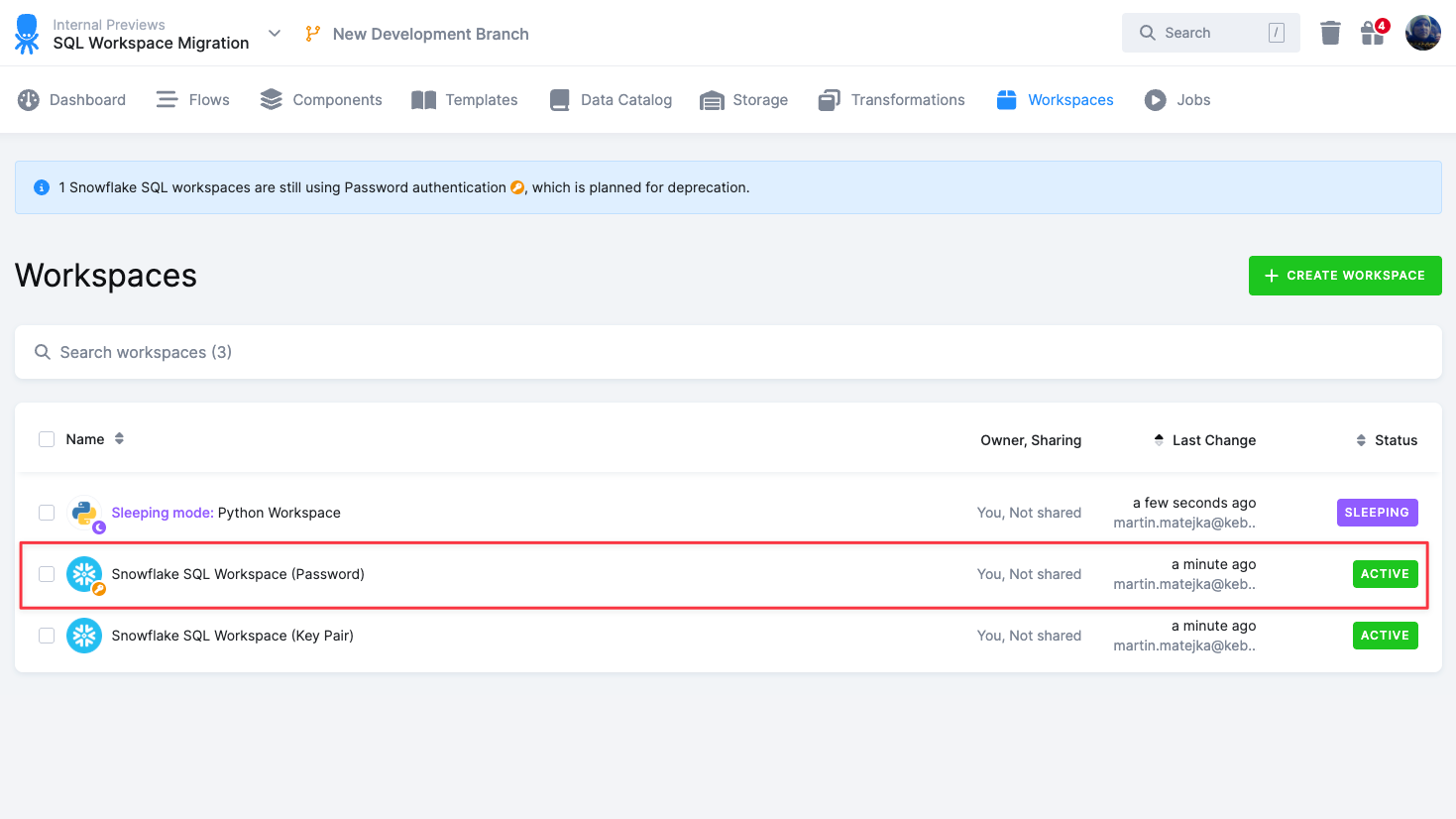
Step 2: Select the "Migrate to Key Pair authentication" Option
In the context three dot menu, select the "Migrate to Key Pair authentication" option, which will open the migration context window.
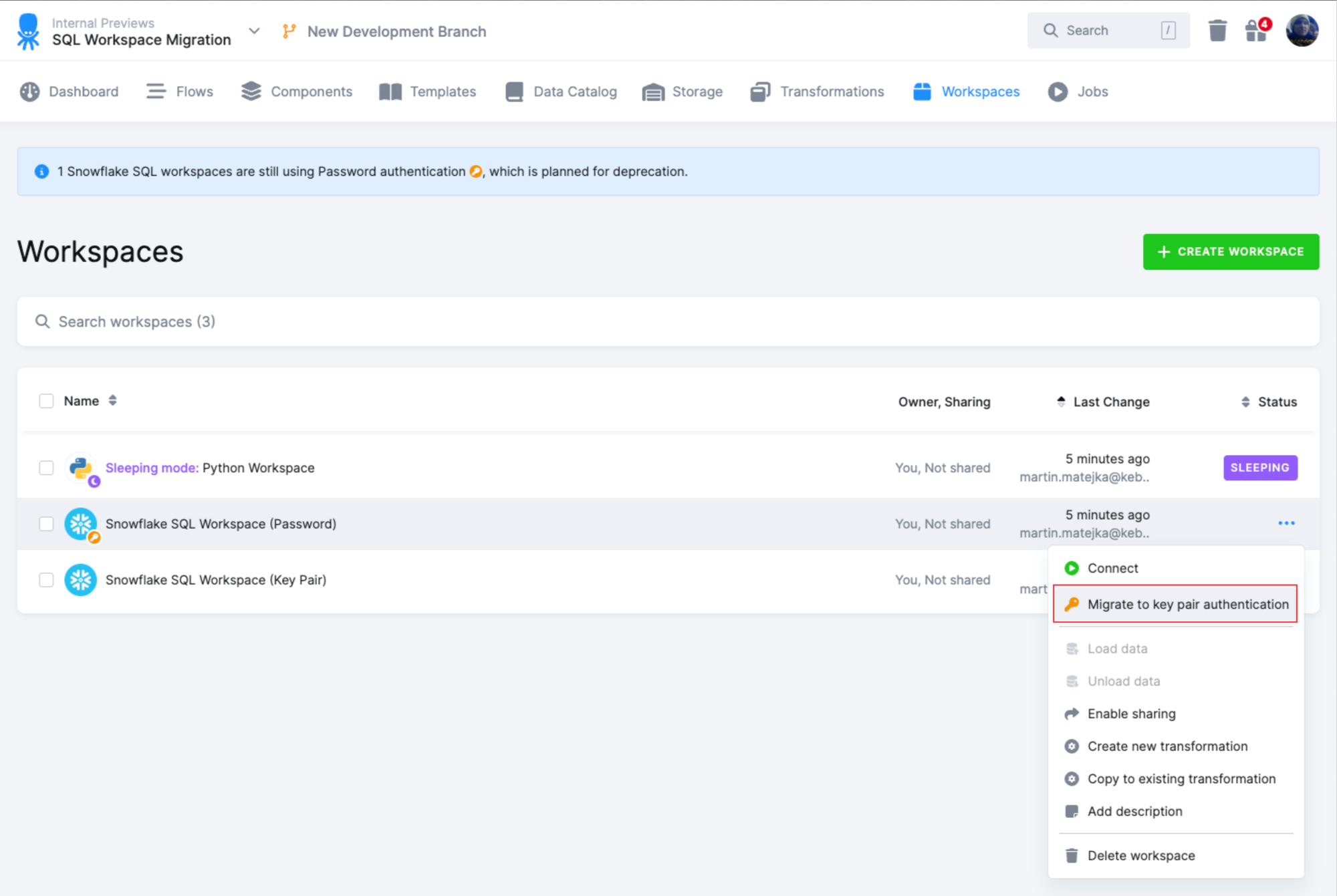
Alternatively, you can start the migration process from the detail page of the workspace.

Step 3: Download the Private Key
Download the Private Key which will allow you to connect to the workspace in 3rd party applications (e.g. SQL IDE).
Note the key is shown only once for security purposes. It’s possible to regenerate it later on if needed.

Step 4: Migrate the Workspace
Click on the “Migrate to Key Pair authentication” button, which will change the authentication method and assign the Public key to the database user in the background. Since that point, you are able to authenticate via Key Pair authentication.
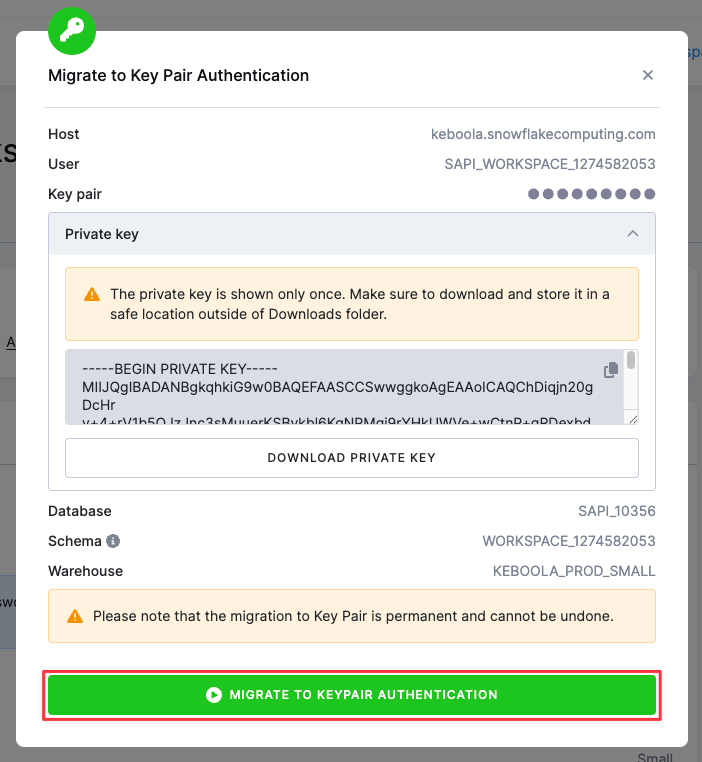
Step 5: Complete the Migration
When the migration is finished (it takes a few seconds), the workspace credentials are shown, so you have them at hand to test the new authentication method.
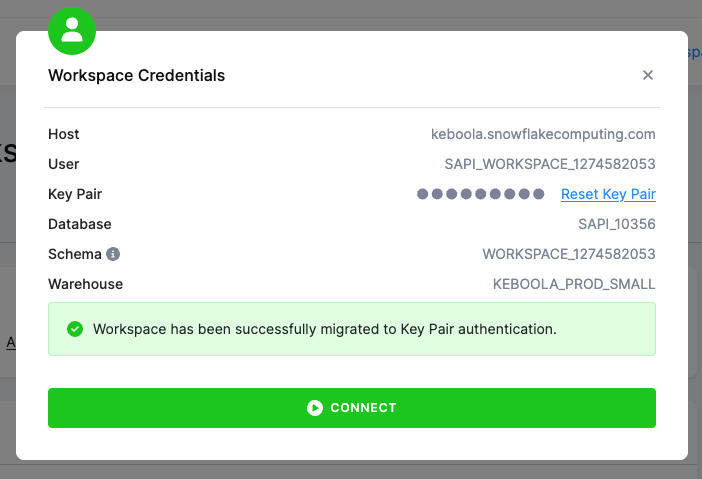
Important Notes
- Ensure you keep your private key secure.
- This migration will not affect your existing Snowflake data or other configurations, only the authentication method.
For any issues or questions during the migration process, please contact support.